Create Your First Data API
In this tutorial, you will learn how to create an data API server with SQL using VulcanSQL. Make sure you have followed the installation guide to install the VulcanSQL CLI before proceeding.
Step 1: Initializing Your Quick-Start Project
The following steps will differ depending on your installation method:
- If you installed VulcanSQL CLI from NPM, select
NodeJS Project - If you installed VulcanSQL CLI from a binary, select
Binary
- Binary
- NodeJS Project
vulcan hello
vulcan init --template=quick-start-from-nodejs
Once the quick-start project is initialized, start the server with the following command:
vulcan start --watch
In this quick-start project, we query the flights data from a CSV file with DuckDB. To test the API endpoint, try the following query in your browser or with curl:
curl http://localhost:3000/api/flights
You should see the response:
[
{
"FlightDate": "1988-01-01T00:00:00.000Z",
"UniqueCarrier": "AA",
"OriginCityName": "New York, NY",
"DestCityName": "Los Angeles, CA"
},
{
"FlightDate": "1988-01-02T00:00:00.000Z",
"UniqueCarrier": "AA",
"OriginCityName": "New York, NY",
"DestCityName": "Los Angeles, CA"
},
{
"FlightDate": "1988-01-03T00:00:00.000Z",
"UniqueCarrier": "BB",
"OriginCityName": "New York, NY",
"DestCityName": "Taipei, TW"
},
{
"FlightDate": "1988-01-04T00:00:00.000Z",
"UniqueCarrier": "CC",
"OriginCityName": "New York, NY",
"DestCityName": "Taipei, TW"
},
{
"FlightDate": "1988-01-04T00:00:00.000Z",
"UniqueCarrier": "CC",
"OriginCityName": "Los Angeles, CA",
"DestCityName": "Taipei, TW"
}
]
You can also open the API documentation in your browser by going to http://localhost:3000/doc
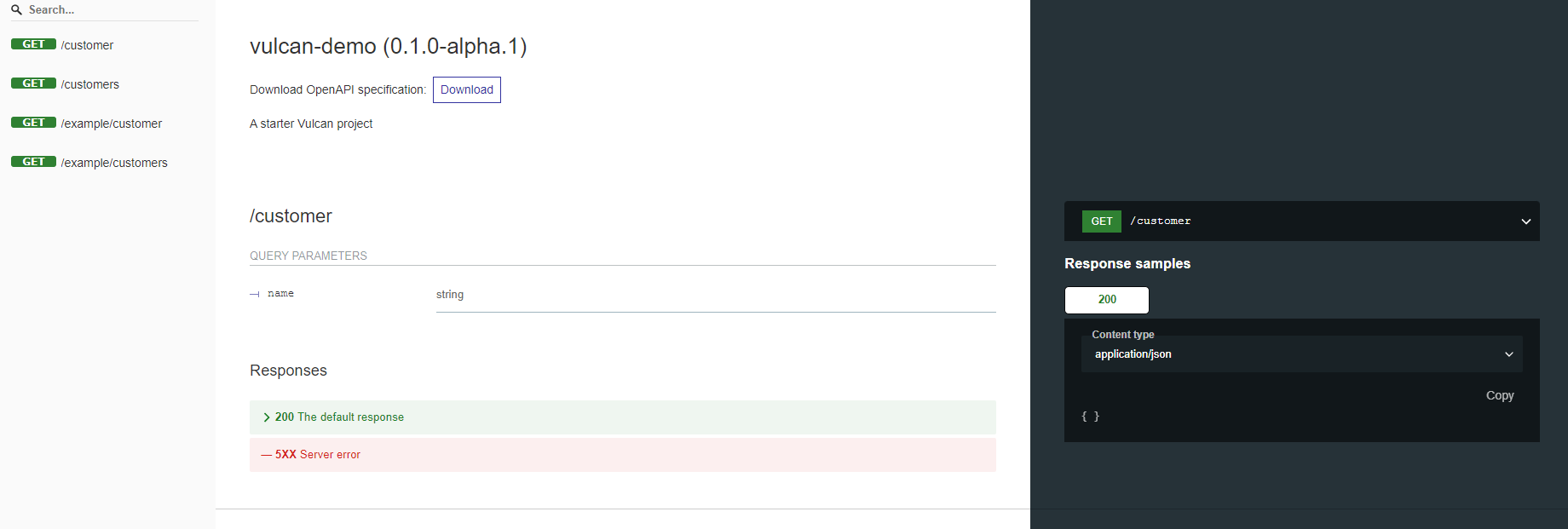
Step 2: Creating a New API Endpoint
In this step, we will create a new API endpoint to query flights with a specific UniqueCarrier. Create a new file sqls/flight.sql with the following content:
SELECT * FROM read_csv_auto('flights.csv')
where UniqueCarrier= {{ context.params.UniqueCarrier | is_required }}
In the above query:
read_csv_autois a duckdb built-in function to read CSV file.{{ context.params.UniqueCarrier | is_required }}is a VulcanSQL syntax that will be replaced with the actual value in the query. Additionally, withis_requiredfilter, we can ensure theUniqueCarrierparameter is required.
Next, create another file named sqls/flight.yaml with the following content. This YAML file defines the API endpoint, specifies the URL path, and specifies which database profile to use.
urlPath: /flight
profiles:
- duckdb
Step 3: Test the New API Endpoint
Try the following query in your browser or with curl.
curl http://localhost:3000/api/flight?UniqueCarrier=AA
You should see the following response.
[
{
"FlightDate": "1988-01-01T00:00:00.000Z",
"UniqueCarrier": "AA",
"OriginCityName": "New York, NY",
"DestCityName": "Los Angeles, CA"
},
{
"FlightDate": "1988-01-02T00:00:00.000Z",
"UniqueCarrier": "AA",
"OriginCityName": "New York, NY",
"DestCityName": "Los Angeles, CA"
}
]
Congratulations! You have successfully created a new API endpoint to query flights with a specific UniqueCarrier. You can modify the query and the URL path to suit your specific needs.
Step 4: Try Out Your Use Cases or Check Out Our Curated Examples
Thank you once again for making it this far! We're certain you now have a good sense of how to create APIs with ease using VulcanSQL. We encourage you to explore your own use cases and feel free to refer to the other sections of our documentation for additional guidance. If you're finding it difficult to come up with ideas, no worries! We've put together a selection of examples for you to explore and we regularly update with new content.